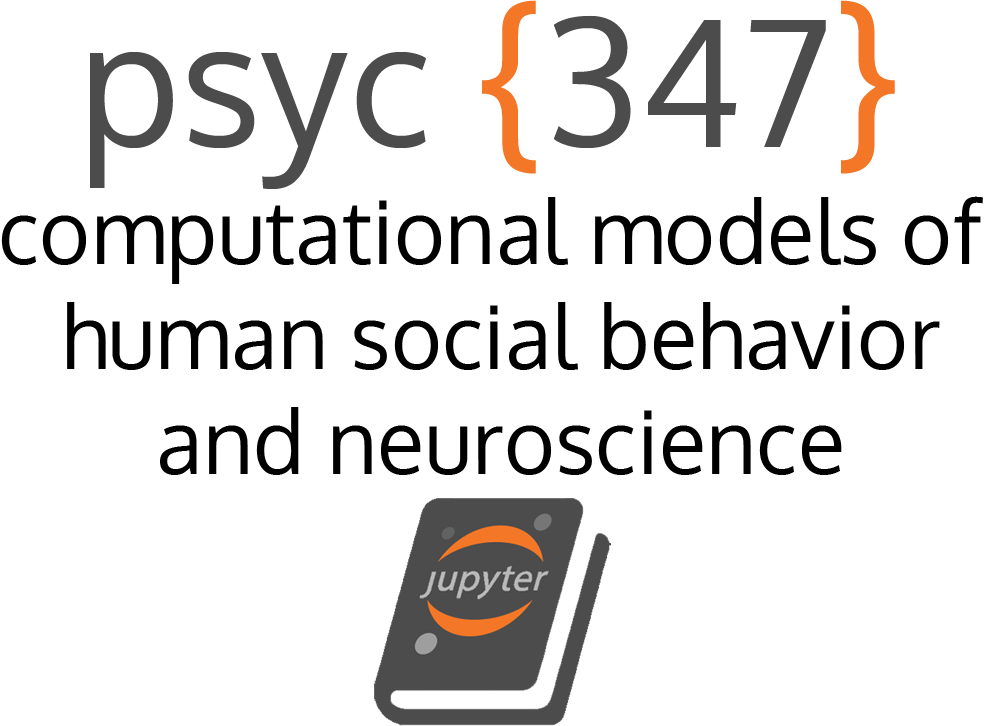Getting Started
Contents
Getting Started¶
We will be using Anaconda (an open-source distribution of the Python and R programming languages for scientific computing) throughout the course. Anaconda allows us to create an “environment” of packages that will be consistent across computers. This way, everyone should be able to run the code from our exercises and reproduce the same results. This is a practice that is increasingly being adapted in the fields of psychological and neuroscience to foster a culture of open, reproducible science!
1. Downloading Anaconda 3¶
You can follow these instructions to install Anaconda for your operating system.
2. Creating the Anaconda environment¶
If you would like to download files in a piecewise fashion (i.e., one at a time), then follow these instructions. If you would like to download the entire GitHub repository with all of the files, then follow the instructions for Option B.
Using the course-env.yml file Download this course-env.yml file into any directory on your local computer (i.e., ~/Desktop/gu-psyc-347/course-env.yml).
Once the download completes, change your directory to ‘gu-psyc-347’ (for example, using the command cd gu-psyc-347).
If you would like to download the entire GitHub repository with all of the files, then follow these instructions. If you would like to download files in a piecewise fashion (i.e., one at a time), then follow the instructions for Option A.
Using Git
In your terminal, use command: git clone https://github.com/shawnrhoads/gu-psyc-347
Once the download completes, change your directory to ‘gu-psyc-347’ (for example, using the command cd gu-psyc-347).
Using the file explorer / finder Alternatively, you can download this .zip file and unzip it in a directory somewhere on your computer. Then, open Anaconda Prompt (Windows) or Terminal (MacOS) and change your directory. For example:
MacOS: cd ~/Desktop/gu-psyc-347-master
Windows: cd “C:\Users\USERNAME\Desktop\gu-psyc-347-master”
Creating the gu-psyc-347 environment¶
Once you have cloned this GitHub repository, we can use the course-env.yml file to create the Anaconda environment for this course. This environment will contain a specific collection of Python packages (and compatible versions) that we will use.
Once you are in the directory (e.g., gu-psyc-347-master), create the course environment using this command: conda env create -f course-env.yml.
This will install the packages listed in the course-env.yml file (please check that you have the most up-to-date version).
Note
If you previously created an environment called gu-psyc-347, then let’s remove it first using this command: conda remove --name gu-psyc-347 --all.
Alternatively, you can just update the environment using the command: conda env update --file course-env.yml.
3. Activating your Anaconda environment¶
Before running any notebooks related to this course, activate the course environment using the command: conda activate gu-psyc-347.
4. Opening Jupyter Notebook¶
Once you’ve completed all of the steps above, you should be able to run Jupyter Notebook with all of the required packages for the course using the command: jupyter notebook.
5. Troubleshooting¶
If you followed all of the steps above, but are still experiencing issues, then you might have to update the Anaconda environment that we use for the course. To do this, download the most up-to-date version of the course-env.yml file, navigate to the directory that you downloaded this file to, and run the command:
conda env update --file course-env.ymlIf you are still experiencing issues, check that you’ve first run the command
conda activate gu-psyc-347before opening Jupyter Notebook using the commandjupyter notebook.